If you are one of the handful of Mac users who suddenly find your classy and flashy device is no longer working for you, it is probably time to make the switch to a Windows PC. One may feel overwhelmed, though, with the wide array of Windows PCs to choose from. With different brands and features, how will you know which one to choose?
 Many Mac users share the same sentiment as you. Fewer updates, old features, software and hard drive issues are enough to drive you insane, now don’t get me started on price because that’s the cherry on top. All these issues will make you wonder whether using a Macbook Pro is still worth your time and money after all and drive you to swap it with a Windows PC instead.
Many Mac users share the same sentiment as you. Fewer updates, old features, software and hard drive issues are enough to drive you insane, now don’t get me started on price because that’s the cherry on top. All these issues will make you wonder whether using a Macbook Pro is still worth your time and money after all and drive you to swap it with a Windows PC instead.
So you’ve run out of patience with your old MacBook Pro, and have now been tempted over to the world of Windows by all the shiny 2-in-1 devices recently announced (or maybe you just prefer Cortana to Siri). How exactly do you get started? And can you really move all of your important files over easily? Here’s everything you need to know about switching from Mac to Windows.
The first point to make is that Windows and macOS are still pretty different operating systems, and you may well hit a few bumps in the road as you make the switch. It’s certainly much easier to do for someone who spends all their time in a browser, for example, than someone heavily invested in the likes of Pages and Numbers.
With that in mind, it’s a good idea to take stock of what you need to move before you get started in earnest. It might be better for you to use your old macOS machine alongside a new Windows 10 device, at least for a while, until you’ve got the kinks ironed out.
(Via: http://fieldguide.gizmodo.com/how-to-get-on-the-internet-when-your-internet-is-down-1793434956)
Before taking the plunge and ditching your old Macbook goodbye, make sure you copy or save all your files to a flash drive or an external hard drive for safekeeping. Next, you should be able to define your computing needs, as it will be easier for you to shop around upon knowing these things.
Finding a computer which, at the very least, can cut the same mustard as your current Mac is an absolute must. Let’s start with the basics: What do you currently use your Apple computer for? What would like your new Windows computer to do? Adding the items from your wish-list that you can afford makes the transition from one platform to the other more attractive.
If you’re an artist or deal with a ton of PDFs, perhaps a touch display or one that’ll work with a Wacom pen, is the way to go. Do you want your new computer to function as a tablet for reading in bed? There’s no shortage of touch-enabled Windows laptops that fold in half or come apart so you can use them as a tablet. Or skip this feature and stick with your iPad—but it must be said, having touch and pen capabilities on a full-fledged PC is something notably missing from Mac OS that you might welcome in Windows.
You’ll want to consider the downside of any of the features that you want, too. Laptops with touch-sensitive displays typically demand more battery power than traditional models, for instance.
(Via: http://www.pcworld.com/article/3179609/computers/switching-from-mac-to-pc-choosing-a-laptop.html)
Mac users also have no say when it comes to the CPU as it was already built-in on the device. This newfound liberty to look for one that suits your needs is a wonderful feeling, so make the most of it. To make the transition even easier, Microsoft is here to help.
Microsoft has quietly introduced a new tool designed to make it easier for Mac users to ditch their Apple devices, and switch to one of Microsoft’s Surface machines instead, taking all of their files with them in the process.
The enigmatic, all-knowing WalkingCat (@h0x0d) spotted the new Mac to Surface Assistant, but Microsoft does not appear to have made any kind of announcement regarding its availability.
When you run the new migration tool on your Mac, it explains its purpose rather succinctly: “Use Mac to Surface Assistant to transfer information (documents, photos, movies and music) from this Mac to your Surface.”
Try these tips when making the transition and experience for yourself how easy it has become to make the switch from Mac to a Windows PC. You now get to enjoy more features and flexibility in your device, something you did not have with Apple before. The best of all, you can still salvage all your important data and files (documents, photos, videos, etc) and not lose them along the way.
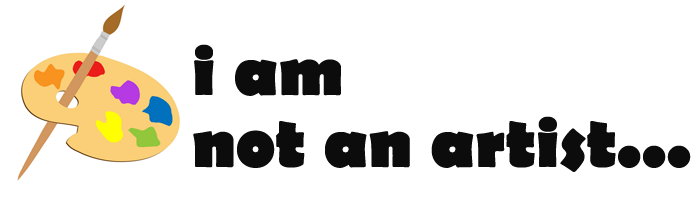
Leave a Reply